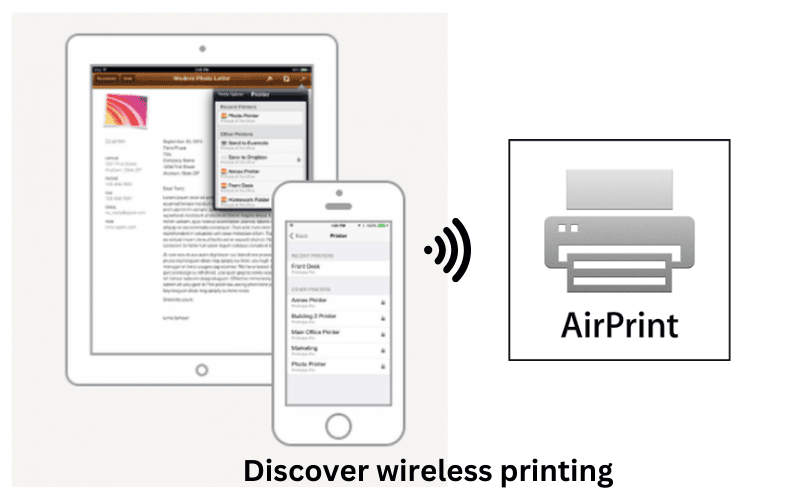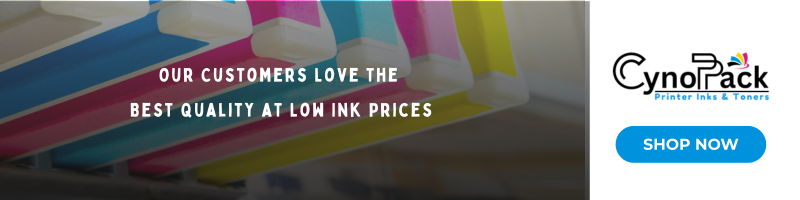In today’s fast-paced digital world, seamless connectivity is key, and Apple AirPrint is one of the most efficient tools designed to make printing from Apple devices simple, fast, and hassle-free. This innovative feature allows users to print directly from their iPhone, iPad, or Mac without the need for additional drivers or software. But how exactly does Apple AirPrint work, and what makes it the go-to solution for millions of Apple users? Let’s dive deep into the functionality of AirPrint, explore its advantages, and offer practical advice on how to use it effectively.
What is Apple AirPrint?
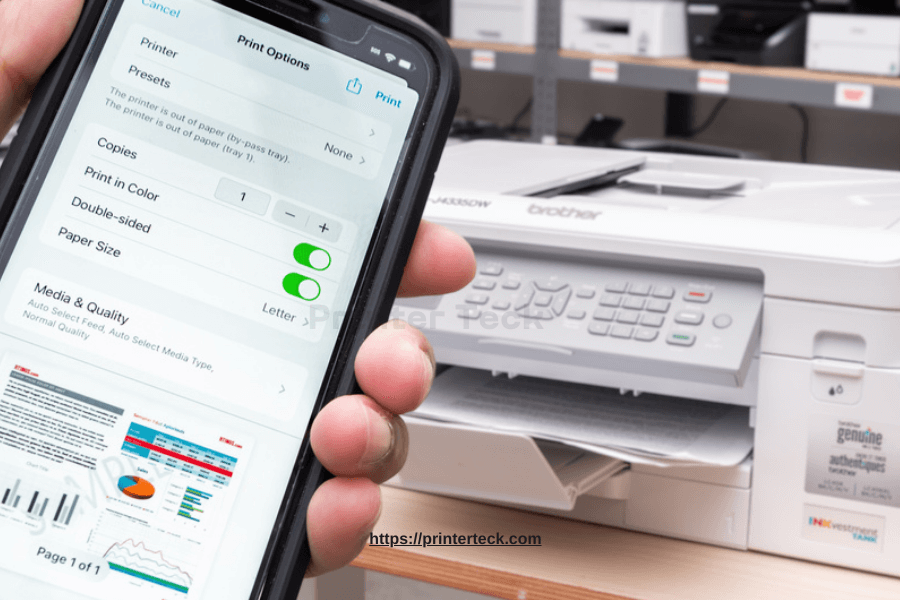
Apple AirPrint is a wireless printing technology that was introduced by Apple to enable users to print documents, photos, and web pages directly from their Apple devices, without needing to install printer drivers. The technology is built into iOS and macOS devices and works with a wide range of printers from various manufacturers. With Apple AirPrint, users can easily send print jobs to any compatible printer over a Wi-Fi network.
The Core Functionality of AirPrint
At its core, AirPrint utilizes the wireless communication of your Apple device to send print jobs to an AirPrint-enabled printer. It connects seamlessly over a shared Wi-Fi network, eliminating the need for complicated configurations or the use of third-party apps. Apple AirPrint is designed to support high-quality print output, such as crisp text and vibrant images, making it suitable for both business and personal use.
How Does Apple AirPrint Work?
The process of using Apple AirPrint is incredibly intuitive. Whether you’re printing an email, a document, or a web page, AirPrint streamlines the process into just a few simple steps.
Step-by-Step Guide to Using Apple AirPrint
Here’s how you can easily print using Apple AirPrint:
- Ensure Printer Compatibility: Check if your printer is AirPrint-compatible. Most modern printers, including those from brands like Epson, HP, Canon, and Brother, support AirPrint.
- Connect to Wi-Fi: Make sure both your Apple device (iPhone, iPad, or Mac) and your printer are connected to the same Wi-Fi network.
- Select Print Option:
- On an iPhone or iPad, open the document, photo, or web page you want to print.
- Tap the “Share” icon (usually found at the bottom of the screen), then select “Print.”
- Choose the AirPrint-enabled printer from the list of available printers.
- Adjust Print Settings: Select the number of copies, paper size, and whether you want color or black-and-white prints.
- Send the Print Job: Tap “Print” and your printer will begin the job immediately.
Troubleshooting Common AirPrint Issues
Even with AirPrint’s simplicity, users may encounter occasional hiccups. Below are some of the most common problems and solutions to keep your printing experience smooth:
- Printer Not Found: Ensure that your printer and device are connected to the same Wi-Fi network. Restart both the printer and the Apple device if necessary.
- Slow Printing: Check the Wi-Fi signal strength and minimize the distance between your Apple device and the printer. Slow connections can affect print speed.
- Paper Jams or Low Ink: If your printer shows an error due to paper jams or low ink levels, resolve these issues before attempting to print again.
Benefits of Using Apple AirPrint
Apple AirPrint offers a range of benefits, particularly for those who prioritize efficiency and simplicity in their tech solutions.
1. No Need for Drivers or Software
Traditional printers often require the installation of specific drivers or software to communicate with devices. With AirPrint, there’s no need for additional installations—everything is built into your Apple device, which means you can print straight out of the box.
2. Universal Compatibility
One of AirPrint’s major advantages is its compatibility with a wide range of printers from top manufacturers. This ensures that whether you’re printing from a home or office setting, you’ll have access to reliable and consistent printing.
3. High-Quality Output
AirPrint ensures that you get high-quality results every time. Whether it’s printing documents for professional use or personal photos, AirPrint guarantees crisp text, sharp lines, and vibrant images.
4. Wireless Convenience
With Apple AirPrint, there’s no need for cables or USB connections. As long as your printer is connected to a wireless network, you can print from anywhere in your home or office. This is particularly helpful for those who rely on multiple devices and prefer mobility.
Best AirPrint-Compatible Printers
When choosing a printer for Apple AirPrint, it’s essential to consider factors such as print quality, durability, and additional features like scanning or copying. Below are some top-rated AirPrint-compatible printers for both home and business use:
| Printer Model | Features | Best For |
|---|---|---|
| HP OfficeJet Pro 9025 | All-in-one, fast printing, high paper capacity | Business printing |
| Epson EcoTank ET-2860 | Refillable ink tanks, low cost per page | Home and family use |
| Canon PIXMA TS7450i | Compact, excellent photo printing, auto document feeder | Photography and home office |
| BROTHER MFC-J6540DW | Monochrome laser printer, fast printing | Small businesses |
AirPrint vs Other Wireless Printing Technologies
AirPrint isn’t the only wireless printing solution available, but it’s certainly one of the most user-friendly. Let’s take a look at how it compares to other popular technologies:
Apple AirPrint vs Google Cloud Print
- Ease of Use: AirPrint requires minimal setup and works seamlessly with Apple devices. Google Cloud Print, now discontinued, required users to configure a cloud-based service.
- Compatibility: AirPrint is designed specifically for Apple users, while Google Cloud Print was more versatile but involved more steps.
- Security: AirPrint uses the Wi-Fi network for direct printing, reducing security risks that may arise with cloud-based solutions.
Apple AirPrint vs Bluetooth Printing
- Range: Bluetooth printing typically has a shorter range and may experience connection issues. AirPrint, on the other hand, operates over Wi-Fi, providing better range and stability.
- Speed: Wi-Fi printing through AirPrint is generally faster than Bluetooth, particularly when handling large documents or high-resolution images.
How to Optimize Your Printer for Apple AirPrint
For the best printing experience, there are a few steps you can take to optimize your AirPrint-compatible printer:
- Keep Your Printer Firmware Updated: Regularly update your printer’s firmware to ensure it supports the latest AirPrint features and bug fixes.
- Use High-Quality Paper: The quality of your paper directly impacts your print results. Invest in high-quality paper for professional-looking documents and photos.
- Check Ink and Toner Levels Regularly: Low ink or toner can result in faded prints. Make it a habit to check levels and replace cartridges as needed.
- Minimize Wi-Fi Interference: Avoid placing your printer in areas with poor Wi-Fi signals. Keep the printer close to your router for the most reliable connection.
Frequently Asked Questions About Apple AirPrint
Q: Can AirPrint be used with non-Apple devices?
A: No, AirPrint is an Apple-specific technology designed for iPhones, iPads, and Macs. However, some third-party apps may allow non-Apple devices to communicate with AirPrint printers.
Q: What should I do if my printer isn’t AirPrint-compatible?
A: If your printer doesn’t support AirPrint, you may be able to use a third-party app like Printer Pro or install the manufacturer’s app to enable wireless printing from Apple devices.
Q: Does AirPrint support duplex (double-sided) printing?
A: Yes, AirPrint supports duplex printing, provided your printer has that capability. You can toggle this option in the print settings.
Q: Is there a limit to how many devices can connect to an AirPrint printer?
A: As long as the devices are on the same Wi-Fi network, there’s no specific limit to how many Apple devices can connect to an AirPrint printer.
Conclusion
Apple AirPrint offers a seamless and efficient way to print from Apple devices. Whether you’re at home or in the office, the convenience, high-quality output, and lack of need for drivers make AirPrint the go-to solution for millions of users. By following best practices for setup and troubleshooting, and optimizing your printer settings, you can ensure a smooth printing experience every time. For those looking for ease of use and wireless freedom, Apple AirPrint is the clear choice.