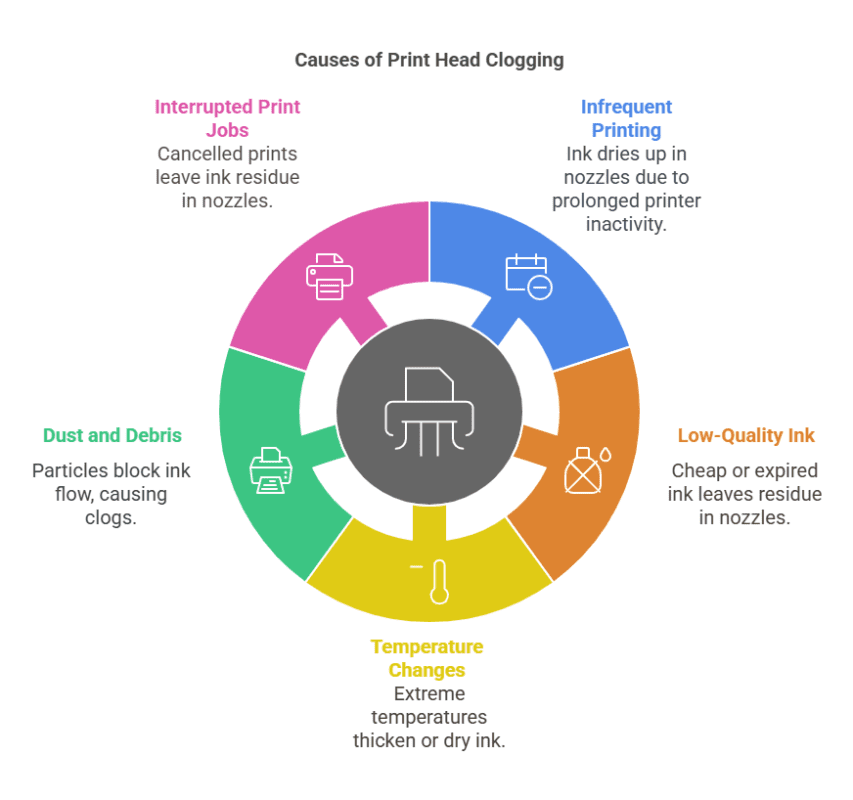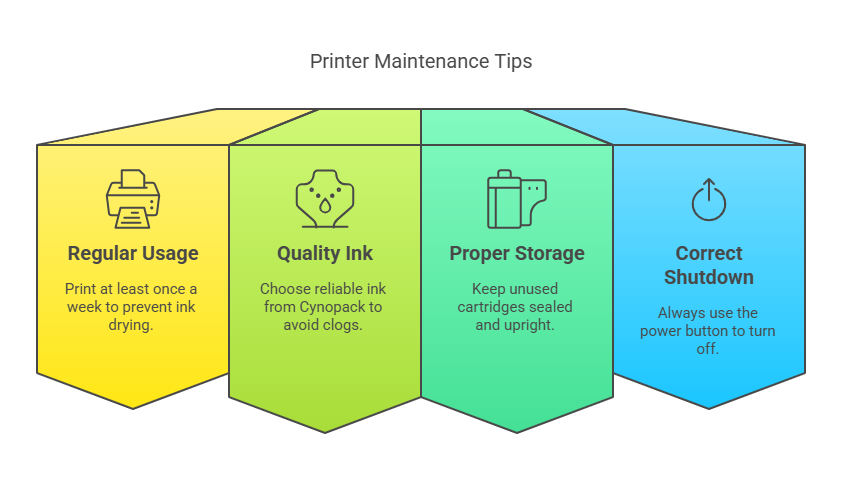Print quality issues such as streaky lines, faded colours, or incomplete text can be frustrating. If you own an Epson printer, the most likely cause of poor print quality is clogged print heads. Over time, dried ink particles can block the nozzles, leading to inconsistent prints. Cleaning your Epson print heads ensures that ink flows smoothly, producing sharp, vibrant, and professional-quality prints.
This guide will walk you through various methods to clean Epson print heads, whether using the built-in printer utility, manual cleaning, or deep cleaning techniques. Follow these simple yet effective steps to restore print clarity and extend the lifespan of your printer.
Why Do Epson Print Heads Get Clogged?
Unlike many printers that use replaceable print heads, Epson printers feature a fixed print head system with Micro Piezo technology. This system delivers precise ink droplets but can become clogged over time, especially if the printer is not used regularly.
Common Causes of Print Head Clogging
✔ Infrequent Printing – Ink dries up in the nozzles when the printer is left idle for long periods.
✔ Low-Quality or Expired Ink – Cheap, low-grade, or expired ink can leave residue inside the nozzles.
✔ Temperature & Humidity Changes – Extreme heat or cold can cause ink to thicken or dry out.
✔ Paper Dust or Debris – Particles can accumulate, blocking ink flow.
✔ Interrupted Print Jobs – Cancelling prints mid-way can leave ink residue in the nozzles.
📌 Tip: To prevent clogging, print a test page weekly to keep ink flowing and prevent blockages.
How to Identify Clogged Print Heads
Before cleaning, check whether your Epson print heads are clogged.
Signs of Print Head Blockage:
- Faint, streaky, or missing lines in prints.
- Ink colours appear dull or incorrect.
- No ink output even when the cartridges are full.
- Patchy text or incomplete images.
Print a Nozzle Check Pattern
Epson printers have a built-in utility to detect clogged nozzles.
Steps to Print a Nozzle Check Pattern:
- Turn on your printer and load A4 paper.
- Open Printer Settings on your PC/Mac.
- Navigate to Maintenance > Nozzle Check.
- Print a test page and inspect the result.
- If lines appear broken or missing, proceed with print head cleaning.
- If the test page is clear, no cleaning is necessary.
Method 1: Clean Epson Print Heads Using the Built-in Utility
Epson provides a self-cleaning function within its software to automatically flush ink through blocked nozzles.
Steps to Clean Print Heads via the Printer Utility (Windows & Mac):
- Ensure the printer is on and has enough ink.
- Open Control Panel > Devices and Printers (Windows) or System Preferences > Printers & Scanners (Mac).
- Select your Epson printer, then click Printer Preferences.
- Navigate to Maintenance > Head Cleaning.
- Click Start and wait for the printer to complete the cycle (this takes about 2-5 minutes).
- Print another Nozzle Check Pattern to verify improvements.
- Repeat the process up to 3 times if needed.
📌 Tip: Avoid excessive cleaning cycles as they consume ink quickly. If clogging persists, try a manual cleaning method.
Method 2: Deep Cleaning Epson Print Heads Manually
If the built-in cleaning function fails, a manual deep clean may be required. This involves using isopropyl alcohol or Epson cleaning fluid to dissolve dried ink.
What You Need:
✔ Lint-free cloth or paper towels
✔ Syringe with a rubber tube
✔ Distilled water or Epson cleaning solution
✔ Gloves (to avoid ink stains on hands)
Steps to Manually Clean Epson Print Heads:
Step 1: Prepare the Printer
- Turn off the printer and unplug it.
- Open the cartridge compartment and remove the ink cartridges carefully.
Step 2: Apply Cleaning Solution
- Locate the print head nozzles (usually under the cartridges).
- Fill a syringe with distilled water or Epson print head cleaning solution.
- Attach a rubber tube to the syringe and insert it gently into the ink port.
- Slowly push the liquid through to dissolve dried ink.
Step 3: Let It Soak
- Place a damp paper towel under the print head to absorb ink residue.
- Leave it for 30-60 minutes to allow the cleaning solution to work.
Step 4: Reinstall & Test
- Reinsert the ink cartridges and run a nozzle check test.
- If necessary, repeat the cleaning process.
📌 Tip: Never force excess liquid into the nozzles, as this can damage the print heads.
Method 3: Cleaning Epson Print Heads Using Paper Towel Method
This is a quick-fix method that helps dislodge minor clogs using a damp cloth.
Steps to Clean Using Paper Towels:
- Cut a paper towel strip and dampen it with distilled water.
- Open the printer lid and position the paper towel under the print head.
- Move the print head over the towel and let it sit for 10-15 minutes.
- Remove the paper towel and print a test page.
📌 Tip: This method is useful for light clogs but may not be effective for severely blocked nozzles.
Preventing Print Head Clogging in Epson Printers
✔ Use Your Printer Regularly – Print at least once a week to prevent ink drying.
✔ Use High-Quality Ink – Cheap ink can clog print heads faster. Choose reliable ink from Cynopack.
✔ Store Cartridges Properly – Keep unused cartridges sealed and upright.
✔ Avoid Powering Off Incorrectly – Always turn off using the power button to prevent print head misalignment.
Troubleshooting Print Head Cleaning Issues
| Issue | Possible Fix |
|---|---|
| No improvement after cleaning | Try manual deep cleaning |
| Printer not recognising ink | Reinstall cartridges properly |
| Ink smudging or streaking | Check for excess ink residue |
| Printer still offline | Restart printer & check Wi-Fi |
Final Thoughts
Cleaning Epson print heads is crucial for maintaining high-quality prints and extending printer life. Whether using the built-in utility, manual deep cleaning, or a simple paper towel method, keeping your Epson printer in top condition ensures smudge-free, vibrant prints every time.
For high-quality compatible Epson ink cartridges, visit Cynopack and enjoy cost-effective, reliable printing solutions today!
Frequently Asked Questions
Q: How often should I clean my Epson print heads?
A: Only when necessary. Frequent cleaning wastes ink. Clean only when print quality declines.
Q: Can I use rubbing alcohol instead of cleaning solution?
A: No, isopropyl alcohol can damage print heads. Use distilled water or Epson-approved cleaner.
Q: What if my Epson printer won’t print after cleaning?
A: Ensure ink cartridges are installed correctly, and run one more nozzle check. If the issue persists, repeat deep cleaning.