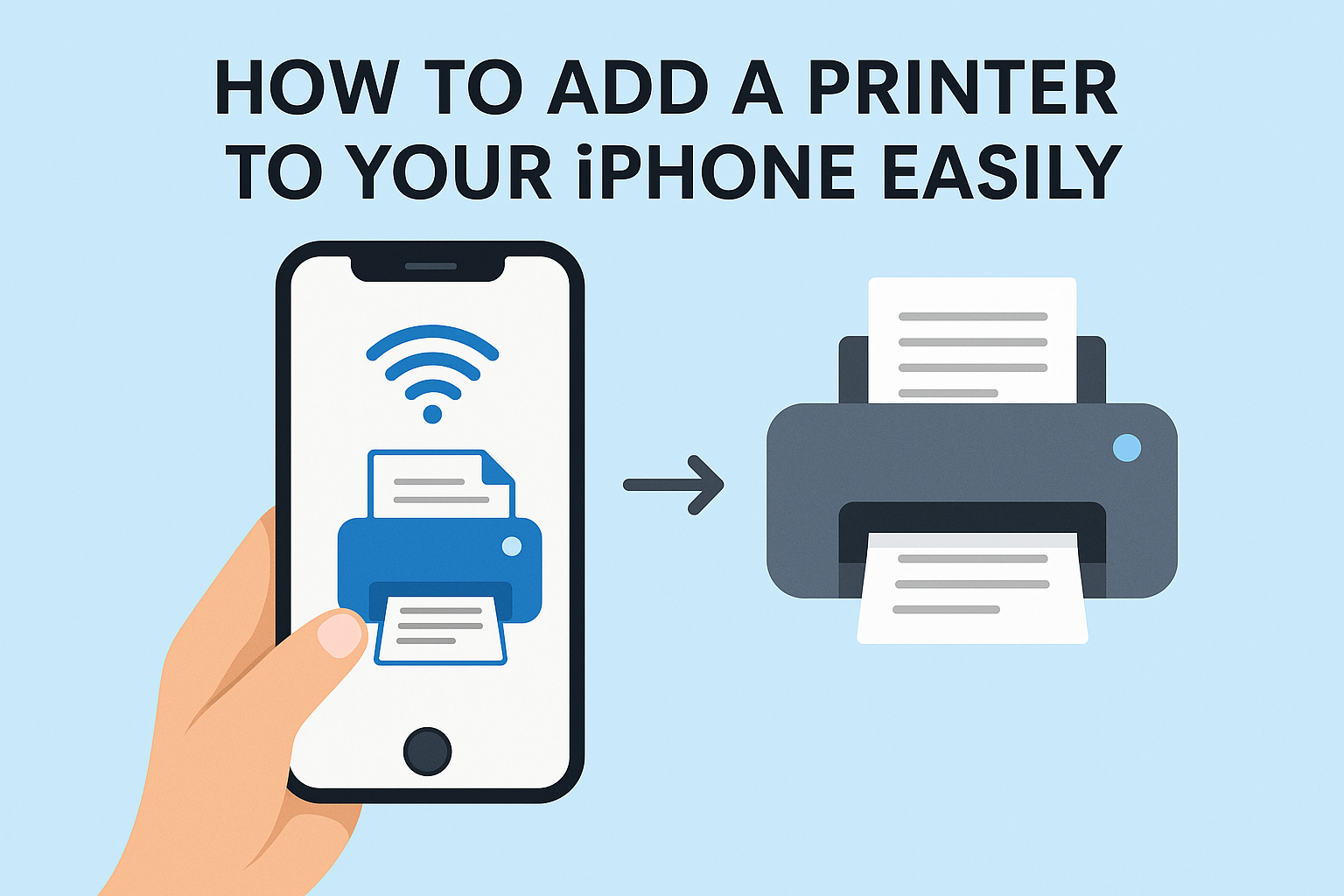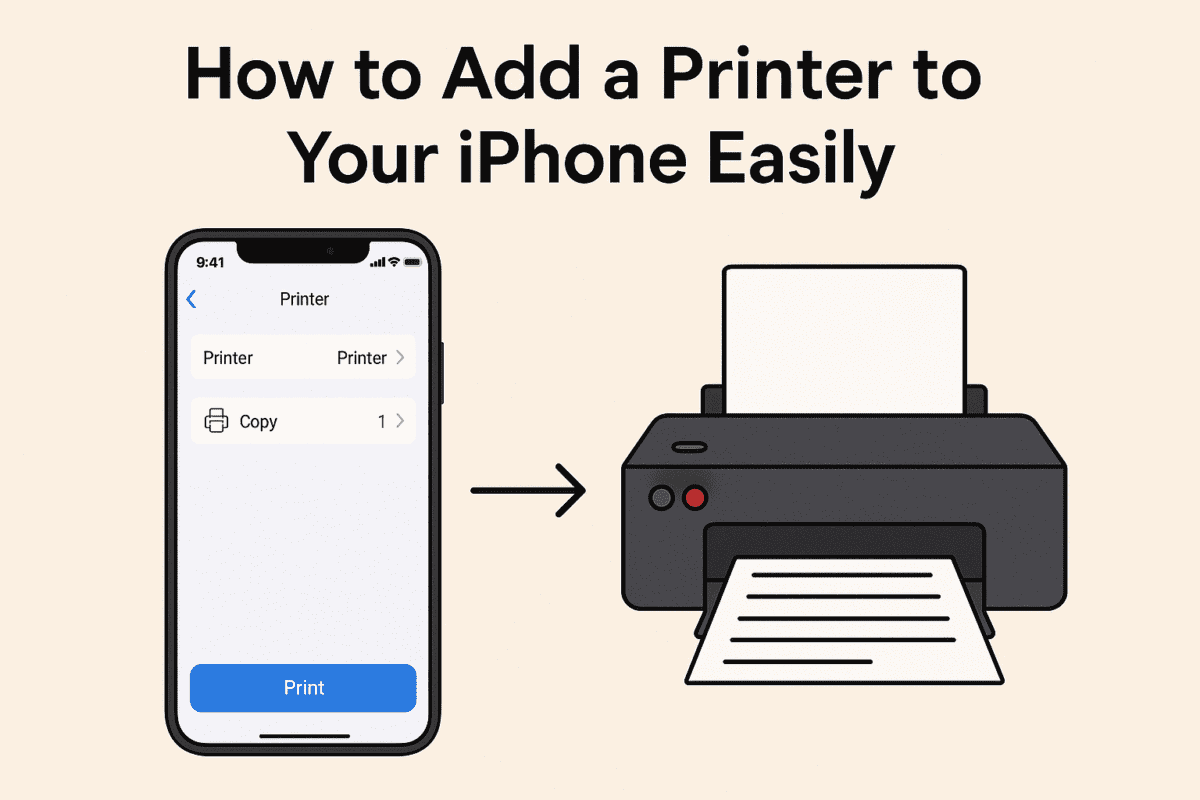Whether you’re printing an email, a boarding pass, a PDF, or a favourite photo, your iPhone can do more than just display documents—it can print them too. The best part? You don’t need a computer in between. With just a few taps, your iPhone can talk directly to your printer. But if you’ve never set it up before, the process might seem a little confusing at first.
In this easy-to-follow guide, we’ll show you how to add a printer to your iPhone, what kind of printers work best, and how to troubleshoot common problems. Whether you’re at home, in the office, or even on the go, this guide will help you get your printer and iPhone working together like a perfect team.
Why Connect a Printer to Your iPhone?
Apple devices are all about convenience, and that includes printing. Setting up a printer with your iPhone means:
- You can print straight from your phone, without sending files to a computer first.
- It’s easier to print last-minute tickets, school forms, shopping lists, or business documents.
- You save time and reduce hassle—especially if you’re working remotely or from home.
The process is straightforward, but it depends on your printer model and the printing method supported.
Method 1: Using AirPrint (Most Common & Easiest)
What is AirPrint?
AirPrint is Apple’s built-in printing technology that lets you print from your iPhone, iPad, or Mac without downloading drivers or installing extra software. Most new printers—especially models from HP, Canon, Epson, Brother, and Lexmark—support AirPrint right out of the box.
Step-by-Step: How to Use AirPrint with Your iPhone
- Make sure your printer supports AirPrint.
You can check the list of AirPrint-compatible printers on Apple’s official website or your printer’s manual. - Connect your printer to the same Wi-Fi network as your iPhone.
- Open the printer’s settings.
- Select Wi-Fi setup.
- Choose your home or office network and enter the password.
- Open the document or photo you want to print on your iPhone.
This could be from Photos, Safari, Mail, Notes, or even third-party apps like Google Docs or Dropbox. - Tap the ‘Share’ icon (the square with an arrow pointing up).
- Scroll down and tap “Print.”
- Select your printer from the list of nearby AirPrint-enabled printers.
- Choose the number of copies or pages, then tap Print in the top right.
And that’s it—your document should start printing immediately!
Method 2: Using a Printer App (for Non-AirPrint Printers)
What if your printer doesn’t support AirPrint?
Don’t worry—you can still print from your iPhone. Many printer brands offer their own apps that allow direct printing from iOS devices.
Here are a few popular examples:
| Brand | iOS App Name |
|---|---|
| HP | HP Smart |
| Canon | Canon PRINT Inkjet/SELPHY |
| Epson | Epson iPrint |
| Brother | Brother iPrint&Scan |
| Samsung | Samsung Mobile Print |
Step-by-Step: Printing with a Manufacturer’s App
- Download the printer’s app from the App Store.
- Connect your printer to Wi-Fi (same network as your iPhone).
- Open the app and follow setup instructions—it will guide you through finding and connecting to your printer.
- Select the file or photo you want to print from within the app.
- Tap Print, and you’re done!
These apps often come with extra features, like scanning, checking ink levels, or accessing cloud storage like Google Drive or Dropbox.
Method 3: Using a USB Cable and Adapter (Less Common)
If your printer is older or doesn’t support Wi-Fi, you can print using a USB cable and a Lightning-to-USB adapter (also known as a Camera Adapter).
What You Need:
- A USB printer cable (usually USB Type B to Type A)
- An Apple Lightning to USB adapter
- An iPhone running iOS 13 or newer
Steps:
- Connect the printer cable to the USB adapter.
- Plug the adapter into your iPhone.
- Power on your printer.
- Open the file you want to print, then tap the Share icon.
- Choose “Print,” and your connected printer should appear.
Note: Not all printers support direct USB printing from iPhones. This method is less reliable and not guaranteed to work on all models.
Tips to Ensure a Smooth Printer & iPhone Connection
To make sure your printer and iPhone stay connected and working smoothly:
- ✅ Keep both devices on the same Wi-Fi network
- ✅ Ensure your printer has the latest firmware update
- ✅ Restart your router and printer if connection fails
- ✅ Try reconnecting via the app or re-selecting the printer in the print menu
- ✅ If using AirPrint, avoid using guest Wi-Fi networks (some printers block those)
Common Printing Issues (And How to Fix Them)
1. Printer Not Found
- Ensure your printer and iPhone are on the same network
- Restart both devices
- Reset network settings on your printer
2. AirPrint Option Not Appearing
- Confirm your app or file is printable (not all third-party apps support AirPrint)
- Try printing from Safari or Photos to test basic functionality
3. Documents Not Printing
- Check your printer for low ink or paper jams
- Confirm that your printer is not in “offline” mode
4. Print Quality is Poor
- Use the printer’s app to run a cleaning cycle or check ink levels
- Make sure the document is high resolution (for photos or graphics)
Bonus Tip: Print from iCloud, Dropbox, or Google Drive
You’re not limited to what’s saved on your iPhone. You can also print directly from cloud services like:
- iCloud Drive
- Google Drive
- Dropbox
- OneDrive
Just open the file within the cloud app, tap the Share icon, and proceed to Print using the steps above. Your iPhone and printer will handle the rest.
Compatible Printer Brands for iPhone Users
If you’re thinking of buying a printer that works well with your iPhone, consider the following trusted AirPrint-compatible brands:
- Canon PIXMA series
- HP ENVY and OfficeJet
- Epson EcoTank or Expression
- Brother HL and MFC series
- Lexmark and Samsung Smart Printers
These printers are designed with mobile printing in mind and are widely supported by iOS apps.
Final Thoughts
Learning how to add a printer to your iPhone can save you tons of time and streamline your day—whether you’re printing school assignments, business forms, or personal keepsakes.
To recap:
- AirPrint is the fastest and most seamless way to print from your iPhone.
- If your printer isn’t AirPrint-ready, download the manufacturer’s app.
- USB printing is possible, but only for specific setups.
- Keep your devices on the same Wi-Fi network and up to date for the best results.
Once your printer and iPhone are connected, printing is just a few taps away—no PC or cable hassle involved.