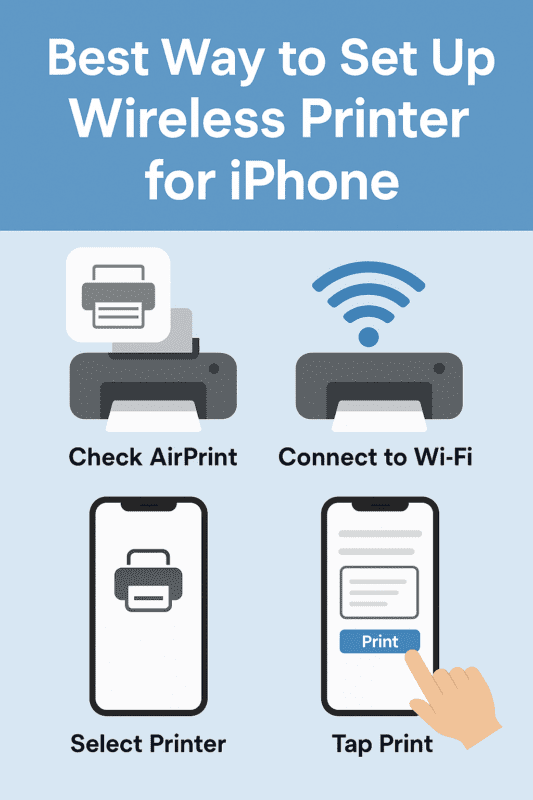In today’s world, printing doesn’t have to mean cables, drivers, or using a desktop. If you’re an iPhone user, you can print documents, photos, or emails directly from your phone—wirelessly. It’s convenient, fast, and surprisingly simple. But to get there, you first need to know the best way to set up a wireless printer for iPhone users.
Whether you’re printing from your home office or just want to quickly print a return label, this guide is here to walk you through the entire setup process—no tech jargon, no confusion.
Let’s get started.
Why Wireless Printing Matters for iPhone Users
Printing directly from your iPhone saves you a lot of time. No need to transfer files to your laptop or deal with cables. Just tap and print from wherever you are—your kitchen, your couch, or even your garden.
With iPhones now being central to both personal and work life, having a wireless printer setup makes tasks like printing forms, boarding passes, schoolwork, or photos more efficient.
But to make that magic happen, you need a proper setup.
What You’ll Need Before You Start
Before diving into the steps, gather a few essentials:
- ✅ A wireless printer (Wi-Fi enabled)
- ✅ An iPhone running iOS 10 or later (preferably the latest version)
- ✅ A stable Wi-Fi network (both printer and iPhone must be on the same network)
- ✅ If using a non-AirPrint printer: the printer’s mobile app
Once these are in place, you’re ready to set up.
Step 1: Check If Your Printer Supports AirPrint
AirPrint is Apple’s built-in wireless printing technology. If your printer supports it, you won’t need to install any drivers or apps—it’s plug-and-play.
How to check:
- Look at the printer’s packaging or manual for the AirPrint logo
- Visit Apple’s AirPrint compatibility list
- Search your printer model on the manufacturer’s website
If your printer supports AirPrint, congratulations—you’re in for a super smooth setup.
Step 2: Connect Your Printer to Wi-Fi
No matter the brand, all wireless printers require you to connect them to your Wi-Fi before you can print from an iPhone.
Here’s the general process:
- Power on your printer.
- Use the printer’s control panel or display screen to go to Settings.
- Navigate to Wi-Fi Setup or Network Setup.
- Select your Wi-Fi network from the list.
- Enter the Wi-Fi password using the printer’s keypad or touch screen.
Once the printer is connected, give it a moment to join the network.
Step 3: Test AirPrint from Your iPhone
Here’s where the magic happens.
Print Something Using AirPrint:
- Open a file or photo on your iPhone (Mail, Photos, Safari, Notes, etc.).
- Tap the Share icon (square with an upward arrow).
- Scroll down and tap Print.
- Tap Select Printer.
- Choose your wireless printer from the list.
- Adjust print settings (number of copies, colour options, etc.).
- Tap Print in the top-right corner.
That’s it! Your printer should start working in seconds.
If your printer doesn’t show up, make sure:
- It’s on the same Wi-Fi network as your iPhone
- The printer is powered on and connected
- There are no network issues (try restarting the router and printer)
What If Your Printer Doesn’t Support AirPrint?
No worries. Many major printer brands offer free apps that allow iPhone users to print wirelessly—even without AirPrint.
Popular Printer Apps for iOS:
| Brand | App Name |
|---|---|
| HP | HP Smart |
| Canon | Canon PRINT Inkjet/SELPHY |
| Epson | Epson iPrint |
| Brother | Brother iPrint&Scan |
| Samsung | Samsung Mobile Print |
Steps to Use a Manufacturer App:
- Download the app from the App Store.
- Open the app and connect it to your printer (follow the setup instructions).
- Grant permission to access files and photos.
- Choose the file or image you want to print.
- Tap Print, and you’re done.
While not as seamless as AirPrint, these apps offer more control over print quality, scanning, maintenance, and more.
Bonus: Use Cloud Storage or Email to Print Remotely
Some wireless printers (like HP and Epson) allow printing from anywhere via cloud print or email printing.
Cloud/Email Printing Setup:
- Register your printer with the brand’s cloud service (e.g. HP ePrint, Epson Connect).
- You’ll get a custom email address assigned to your printer.
- You can send a document or photo to that email, and your printer will automatically print it—even if you’re not home!
This is a great feature if you’re travelling and need to print something at home for someone else to pick up.
Quick Troubleshooting Tips
Even the best setup can hit a snag. Here’s what to try if things don’t go smoothly:
🛠 Printer Not Found:
- Make sure the printer and iPhone are on the same Wi-Fi network.
- Restart the printer and iPhone.
- Reset the Wi-Fi connection on the printer.
🛠 Blank Pages Printing:
- Check your ink levels.
- Run a printhead cleaning from the printer’s maintenance menu.
- Ensure you’re printing a supported file type (some older printers struggle with certain PDFs or image files).
🛠 AirPrint Still Doesn’t Work?
- Ensure the printer’s firmware is up to date.
- Use the brand’s mobile app instead.
Tips to Keep Your Wireless Printing Smooth
To keep your printer and iPhone working together seamlessly:
- ✅ Keep both your printer and iPhone updated
- ✅ Restart your router once in a while to keep the network fresh
- ✅ Avoid switching your phone between multiple Wi-Fi networks if possible
- ✅ Store your printer somewhere with a strong, stable Wi-Fi signal
- ✅ Print something at least once every few weeks to avoid dried ink or network drops
Recommended Printers for iPhone Users
If you’re in the market for a new printer that works well with iPhones, here are some great picks:
| Model | Why It’s Great |
|---|---|
| Canon PIXMA TR4720 | Affordable, AirPrint, mobile app |
| HP Envy Inspire 7255e | AirPrint, HP Smart App, sleek design |
| Epson EcoTank ET-2850 | AirPrint, ultra-low ink cost, refillable |
| Brother HL-L2395DW | Fast printing, AirPrint, reliable brand |
All these models support AirPrint and come with companion apps for extra features like scanning, mobile fax, and cloud integration.
Final Thoughts
Setting up a wireless printer to work with your iPhone doesn’t have to be complicated. Once you’re connected, you’ll wonder how you ever lived without it.
To recap, the best way to set up a wireless printer for iPhone users is:
- Use AirPrint if your printer supports it
- Download the manufacturer’s app if it doesn’t
- Keep your printer and iPhone on the same Wi-Fi
- Don’t forget to check printer compatibility before buying
Whether you print once a week or every day, the right setup can make the process hassle-free and efficient.