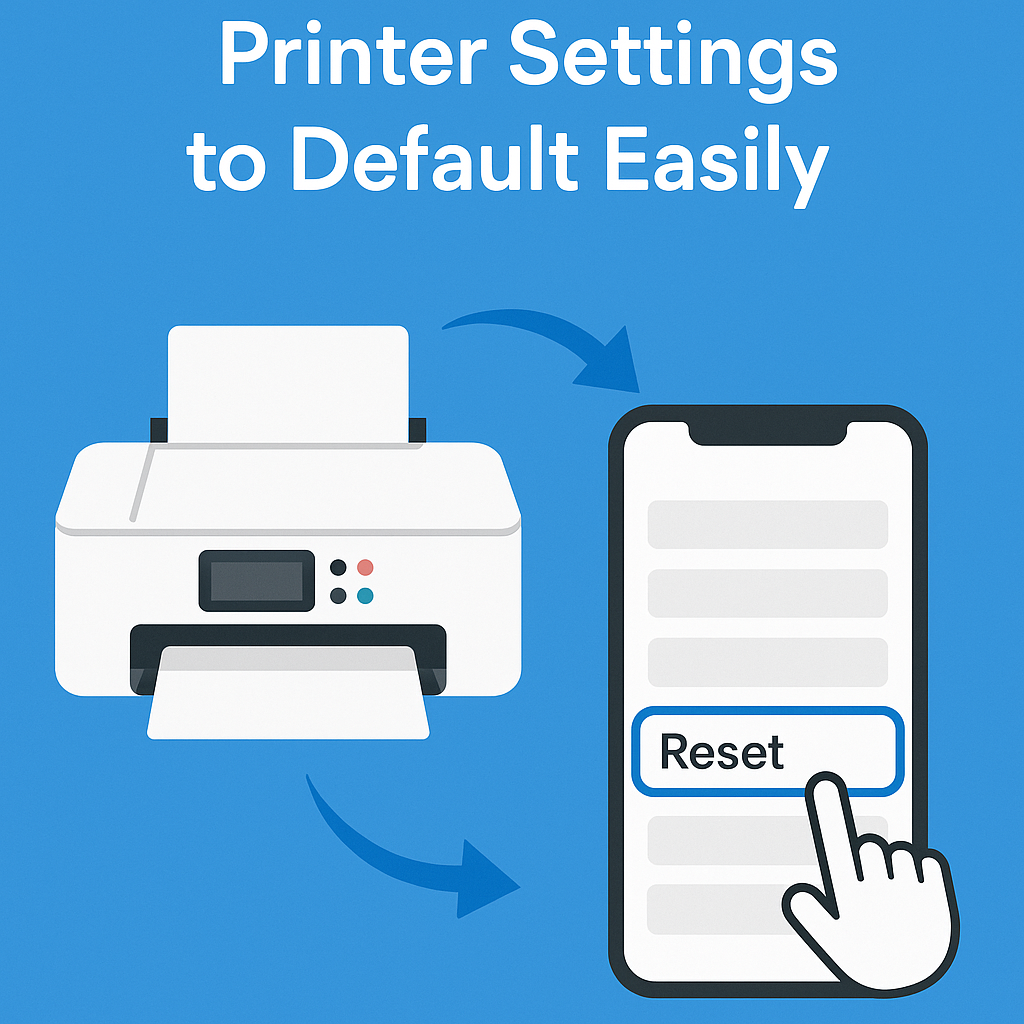Printers can be incredibly handy—until they start acting up. Whether you’re dealing with connection problems, misaligned pages, strange print quality, or error messages you can’t decipher, a common fix is simply restoring your printer to its default settings.
But if you’re asking, “How do you reset printer settings to default?”, you’re not alone. Many people aren’t sure where to start or worry they might erase something important. The good news? Resetting your printer is generally safe and often solves nagging issues without much hassle.
This human-friendly guide walks you through when, why, and how to reset your printer—across all major brands like HP, Canon, Epson, and Brother.
Why Resetting Your Printer Can Help
Before we jump into the “how,” let’s talk about the “why.”
Over time, your printer settings may become misconfigured—either because of user error, software updates, or network changes. This can cause a range of issues:
- Printer won’t connect to Wi-Fi
- Documents won’t print correctly
- Custom settings conflict with newer drivers
- Print queue keeps freezing
- Display shows persistent error messages
A factory reset or settings reset returns the device to the original state it was in when you first bought it. It removes custom configurations, clears saved data (like Wi-Fi info), and often gets rid of software glitches.
What Happens When You Reset a Printer?
Resetting a printer doesn’t delete your computer files or anything on your phone. However, it does typically erase:
- Saved Wi-Fi networks and passwords
- Custom paper size, print quality, or layout settings
- Installed firmware preferences (in some models)
- Network configuration or IP settings
It’s like giving your printer a fresh start. After the reset, you’ll need to reconnect to Wi-Fi, reconfigure print settings, and possibly reinstall drivers.
When Should You Reset Your Printer?
A full reset isn’t always necessary. But it makes sense if:
- You’ve tried basic troubleshooting and nothing has worked
- You’re changing Wi-Fi networks or relocating the printer
- You’re giving away, selling, or recycling the printer
- Print quality has deteriorated and can’t be fixed via cleaning cycles
- You’re locked out of the printer’s admin settings
Still, if you just need to fix small issues (like a paper jam or reconnect Bluetooth), you may not need a full reset.
How Do You Reset Printer Settings to Default? (Step-by-Step by Brand)
Below are brand-specific instructions to reset your printer to factory settings. If your model isn’t listed, these steps can still guide you in the right direction.
🔵 How to Reset HP Printer to Default
Method 1: From Control Panel (Touchscreen Models)
- Tap the Settings or Setup icon (usually a gear).
- Navigate to Printer Maintenance or Restore Settings.
- Tap Restore Factory Defaults or Reset All Settings.
- Confirm when prompted.
Method 2: For Older HP Printers Without Touchscreen
- Power off the printer.
- Hold the Cancel + Wireless buttons simultaneously while powering on.
- Release the buttons when the printer turns on.
📝 Note: The process may vary depending on your printer model. Refer to the HP user manual or app for exact steps.
🔴 How to Reset Canon Printer to Default
Method 1: Using Touchscreen
- Press the Menu or Setup button.
- Navigate to Device Settings > Reset Settings.
- Select Reset All or Reset to Factory Default.
- Confirm and wait for the printer to restart.
Method 2: Without Touchscreen
- Press and hold the Stop/Reset button.
- While holding it, press the Power button.
- Keep holding Power and release Stop/Reset.
- Press Stop/Reset five times, then release Power.
This combination varies by model. Some Canon printers have a reset sequence involving the Setup button and arrow keys—check your manual.
🔵 How to Reset Epson Printer to Default
Method 1: From Control Panel
- Press the Home button.
- Use arrow keys to navigate to Setup > Restore Default Settings.
- Choose the category: Network Settings, Copy Settings, or All Settings.
- Select Yes to confirm.
Method 2: Hard Reset (Physical Button Combination)
- Turn off the printer.
- Hold the Reset button (small pinhole on some models) while turning on.
- Hold for 10–15 seconds until the lights blink.
- Release the button to complete reset.
🔵 How to Reset Brother Printer to Default
Method 1: From Control Panel (LCD Models)
- Press the Menu button.
- Go to Initial Setup > Reset > Factory Reset.
- Select Yes, then confirm by pressing OK.
Method 2: For Non-Touchscreen Models
- Power off the printer.
- Hold the Go button while turning the printer back on.
- Keep holding until all the lights turn on, then release.
- Press the Go button six times.
- The printer will restart and reset itself.
📝 Some Brother models allow you to reset just the network settings instead of the full configuration.
Resetting a Printer Using the Printer Software or App
Most brands have their own printer utility software or mobile apps where you can reset settings remotely:
- HP Smart App
- Canon PRINT Inkjet/SELPHY
- Epson iPrint
- Brother iPrint&Scan
Look under Settings, Tools, or Advanced Settings for reset or restore options.
This is especially helpful if the physical control panel is broken or unresponsive.
Reset Network Settings Only (Optional Alternative)
If your main issue is Wi-Fi connectivity, you may not need a full factory reset. A network settings reset is faster and less disruptive.
Benefits of resetting just the network:
- Erases saved Wi-Fi networks
- Clears outdated IP addresses or DNS errors
- Helps when changing routers or networks
Most printers include this under:
Settings > Network > Reset Network Settings
After this, just reconnect to Wi-Fi like you did when first setting up the printer.
What to Do After Resetting Your Printer
Once your printer resets, here’s what to do next:
✅ Reconnect to Wi-Fi
✅ Reinstall the printer on your PC or mobile device
✅ Reconfigure preferences (e.g. paper size, default tray, print quality)
✅ Run a test print to make sure everything’s working
✅ Update the firmware if prompted
Troubleshooting Tips if Reset Doesn’t Work
If resetting your printer doesn’t solve the issue, try these:
- 🔄 Restart your Wi-Fi router in case the issue is network-based
- 🔌 Check for firmware updates (via app or website)
- 🔁 Use a USB cable connection temporarily to bypass Wi-Fi
- 🖥️ Remove and re-add the printer from your computer’s Devices list
- 🧹 Clear the print queue or spooler service (on Windows PCs)
Sometimes the issue lies with the connected device, not the printer—especially after OS updates.
Final Thoughts
Knowing how to reset printer settings to default is a simple but powerful skill—whether you’re troubleshooting problems, preparing to sell your printer, or just want a clean slate. Resetting can resolve most software and connection-related headaches in just a few minutes.
To recap:
- Resetting wipes all saved settings, including Wi-Fi and custom preferences
- It’s safe, and most printers make it easy with on-screen or button-based controls
- Each brand has a slightly different method—check your manual if unsure
- Don’t forget to reconnect to Wi-Fi and reinstall drivers after resetting
If all else fails, resetting your printer can often feel like pressing the reset button on stress itself.
Need fresh ink or toner after your reset?
Browse Cynopack.com for high-quality, affordable compatible cartridges for HP, Epson, Canon, and Brother—delivered fast with reliable support.