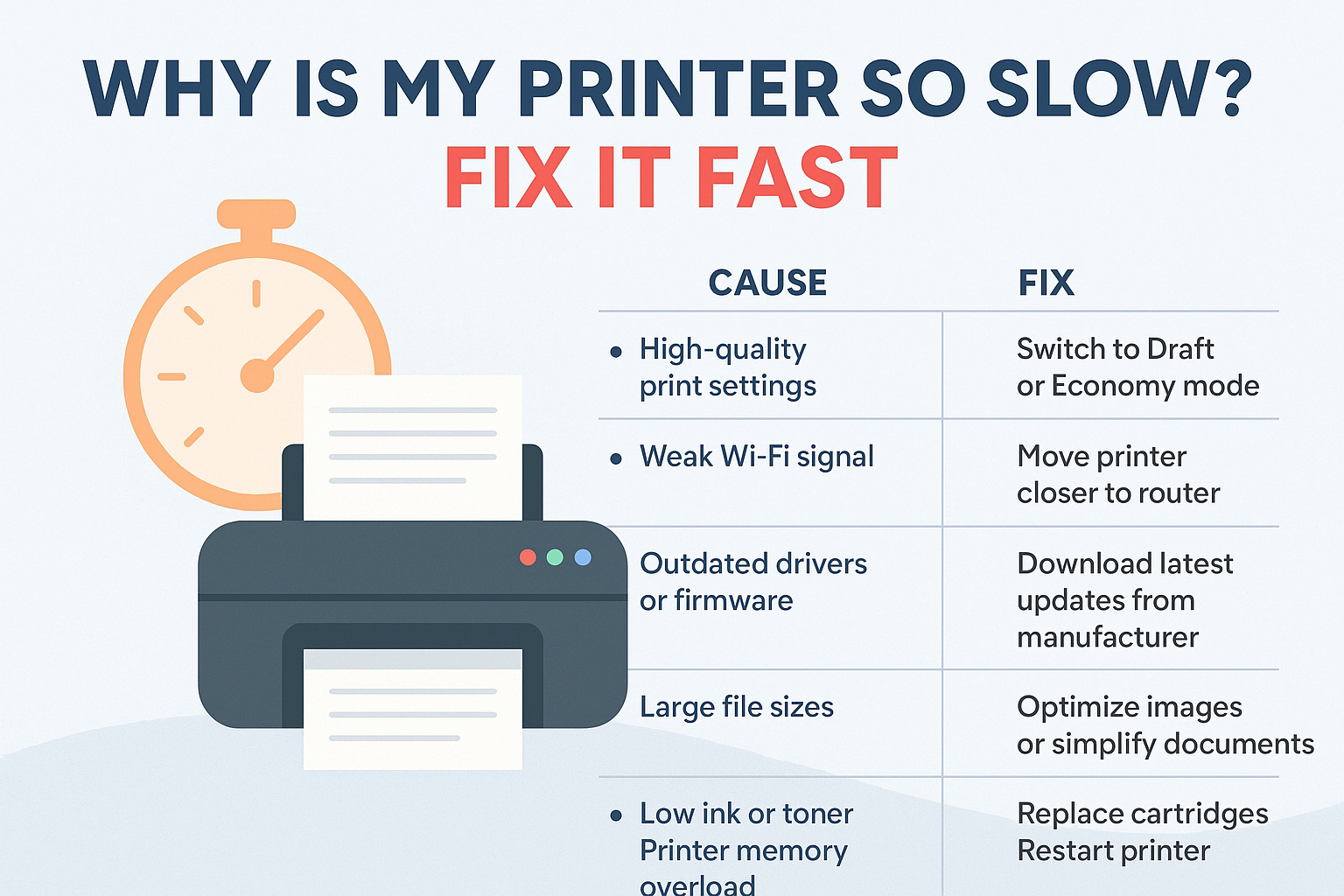There’s nothing more frustrating than hitting “Print” and watching your printer crawl at a snail’s pace—especially when you’re in a rush. Whether it’s taking forever to print a simple document or stalling halfway through, slow printing can waste time and seriously test your patience.
If you’ve ever asked yourself, “Why is my printer printing slowly and how to fix it?”, you’re not alone. It’s a common issue faced by both home users and busy offices. The good news? Most causes are easily fixable with a few simple tweaks.
In this guide, we’ll walk you through the most common reasons your printer is acting sluggish—and what you can do to speed it up.
Common Reasons Your Printer Is Printing Slowly
1. High-Quality Print Settings
Let’s start with the most overlooked reason: your printer settings.
If your printer is set to “Best” or “High Quality” mode, it will prioritise print quality over speed. This is ideal for images or presentation documents but unnecessary for everyday prints like shopping lists or emails.
✅ Fix:
Go to your printer settings and switch to “Draft” or “Fast” mode for regular printing. This significantly speeds things up without sacrificing much quality for basic documents.
2. Outdated Printer Drivers
Think of printer drivers as the translator between your device and the printer. If they’re outdated, it can cause slow performance, errors, and even connection delays.
✅ Fix:
Visit the printer manufacturer’s website and download the latest driver for your printer model and operating system. Restart your computer and test print again.
3. Slow or Intermittent Wi-Fi Connection
If you’re using a wireless printer, a weak Wi-Fi signal can create noticeable delays—especially if your printer is far from the router or there are multiple devices competing for bandwidth.
✅ Fix:
- Move your printer closer to the Wi-Fi router
- Reduce interference from walls or electronic devices
- Restart your router if the signal is weak
- If available, connect your printer using an Ethernet cable for faster speeds
4. Heavy Print Jobs (Photos, PDFs, High-Res Graphics)
Large files—like high-resolution photos, detailed PDFs, or graphics-heavy documents—take longer to process and print.
✅ Fix:
- Reduce image resolution if possible
- Print text-only versions when high detail isn’t necessary
- Convert PDFs to Word docs for simpler formatting (in some cases)
5. Printer Memory or Buffer Is Full
Just like your phone or computer, printers have internal memory (called a buffer) to temporarily hold data before printing. If this gets overloaded—especially after big jobs—it slows everything down.
✅ Fix:
- Cancel any stuck print jobs
- Power off the printer completely, unplug it for a minute, then restart
- Clear the print queue on your computer or phone
6. Outdated Firmware
Printers, especially newer models, have firmware that needs updating. Old firmware can cause slow performance, compatibility issues, or bugs.
✅ Fix:
Visit your printer’s settings menu (or use its app) to check for firmware updates. Most modern printers allow easy firmware updates via Wi-Fi.
7. Print Spooler Issues
The print spooler is a background service that manages your print jobs. If it’s stuck or has errors, you may notice long delays or no response at all.
✅ Fix (Windows users):
- Type “Services” in the Start menu
- Find Print Spooler
- Right-click > Restart
This clears temporary glitches and restarts the print queue.
8. Low Ink or Toner Levels
Printers often slow down when ink or toner levels are critically low. Some models may enter a “protective mode” to avoid further damage or reduce output.
✅ Fix:
Check your printer’s display or software for ink levels. If they’re low, replace the cartridge or toner. Even a near-empty cartridge can affect print speed and quality.
9. Print Over USB? Try a Different Cable or Port
For wired connections, a damaged USB cable or slow USB port can cause delays. USB 2.0 ports are significantly slower than USB 3.0.
✅ Fix:
Switch to a different USB port—preferably a blue-coloured USB 3.0 port. Or try another USB cable if the issue persists.
10. Too Many Devices on Your Network
If you’re printing from a shared network in an office or a household with many devices (phones, smart TVs, laptops), your printer might struggle for bandwidth.
✅ Fix:
Try printing when fewer devices are online. Or assign your printer to a separate Wi-Fi band (e.g., 5GHz instead of 2.4GHz) to improve speed.
How to Check Print Speed Settings (Step-by-Step)
Here’s a quick guide to check and adjust your print speed settings:
🖥 On Windows:
- Open Control Panel > Devices and Printers
- Right-click your printer > Printing Preferences
- Look for options like Print Quality, Paper Type, or Advanced
- Set to Draft, Fast, or Economy mode
📱 On iPhone or iPad (AirPrint):
While AirPrint doesn’t offer many settings, you can:
- Use the printer’s companion app (e.g. HP Smart, Canon PRINT)
- Open the app to adjust quality, paper type, and more before printing
When It Might Be Time for an Upgrade
Sometimes, the problem isn’t just software or settings—it’s the printer itself.
If your printer is:
- Over 5–7 years old
- Struggles with modern file types
- Frequently jams, stalls, or overheats
- Doesn’t support mobile printing or Wi-Fi Direct
…then it might be time to consider a newer, faster model.
Modern printers are built to handle wireless printing, high-speed jobs, and app-based controls. They’re also far more energy-efficient and user-friendly.
Pro Tips to Keep Your Printer Running Fast
- Print regularly – Keeps ink from drying and queues from building up
- Use official or high-quality compatible ink – Poor-quality ink can slow printing
- Avoid printing unnecessary graphics – Reduces processing time
- Keep printer firmware and drivers updated – Improves speed and reliability
- Clear print queue weekly – Prevents system slowdowns
- Restart your printer weekly – Like a mini system refresh
Recap: Why Is My Printer Printing Slowly?
Let’s quickly review the main reasons your printer might be printing slowly:
| Cause | Fix |
|---|---|
| High-quality print settings | Switch to Draft or Economy mode |
| Weak Wi-Fi signal | Move printer closer to router |
| Outdated drivers or firmware | Download latest updates from manufacturer |
| Large file sizes | Optimise images or simplify documents |
| Low ink or toner | Replace cartridges |
| Printer memory overload | Restart printer and clear print queue |
| Spooler issues | Restart print spooler |
Final Thoughts
Slow printers can be a real productivity killer—but most of the time, the solution is simple. Whether it’s adjusting your settings, updating your drivers, or decluttering your print queue, you don’t need to be tech-savvy to fix it.
If you’re still wondering why is my printer printing slowly and how to fix it, just remember: start with the basics, optimise your setup, and don’t hesitate to upgrade if your printer is holding you back.