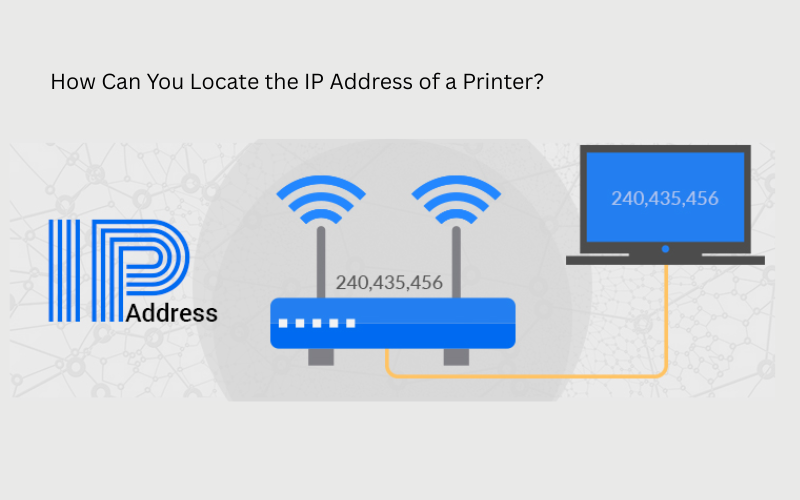How can you locate the IP address of a printer? It’s a common question for anyone setting up a wireless printer, managing office devices, or fixing network connection issues. Knowing your printer’s IP address is essential for smooth communication between your computer and the printer.
In the UK, most home and office printers connect via Wi-Fi or Ethernet, and each one is assigned a unique IP address, just like your laptop or smartphone. This address helps your devices identify and send print jobs to the right printer. In this guide, we’ll explain what a printer’s IP address is, why it’s important, and step-by-step methods to find it quickly on both Windows and macOS systems.
How Can You Locate the IP Address of a Printer?
1. What is a Printer IP Address?
An IP address (Internet Protocol address) is a unique number assigned to your printer when it’s connected to your network.
Think of it like a street address for your printer — it tells other devices exactly where to find it so they can send print jobs.
- Example format: 192.168.1.105
- Can be static (manually set) or dynamic (changes when the router reassigns it).
2. Why You Might Need a Printer’s IP Address
In the UK, you’ll typically need your printer’s IP address to:
- Add the printer to a new computer or device.
- Configure printer settings via its web interface.
- Troubleshoot connection issues.
- Set up wireless printing (AirPrint, Google Cloud Print alternatives, etc.).
- Enable secure or shared printing in offices.
3. How to Locate the IP Address of a Printer
The method depends on your printer model and setup. Below are UK-friendly step-by-step methods for the most common brands.
Method 1: Using the Printer’s Control Panel (Most Common)
- On your printer, press the Menu or Settings button.
- Navigate to Network Settings or Wireless Settings.
- Look for Network Status or TCP/IP Settings.
- Your IP address should be displayed (e.g., 192.168.0.25).
Tip: On some Epson, HP, or Canon printers, there’s a “Network Configuration Page” option to print the IP address.
Method 2: Printing a Network Configuration Page
This works for many Epson, HP, Brother, and Canon models.
- Epson:
- Press Menu → Network Settings → Print Status Sheet.
- Look for “IP Address” in the printout.
- HP:
- Press Wireless Button → Print Reports → Network Configuration Page.
- Canon:
- Hold Resume/Cancel until the light flashes, then release.
- Page will print showing IP address.
Method 3: On a Windows PC
- Open Control Panel → Devices and Printers.
- Right-click your printer → Printer Properties.
- Go to the Ports tab.
- Look for the IP address in the list.
Method 4: On a Mac (macOS)
- Open System Settings → Printers & Scanners.
- Select your printer from the list.
- The IP address will be shown next to “Location” or under Options & Supplies → General.
Method 5: Using Your Router
If your printer is on the same Wi-Fi network:
- Log in to your router’s web interface (often
192.168.0.1or192.168.1.1). - Look under Connected Devices or DHCP Client List.
- Find your printer’s name — the IP address will be listed.
Method 6: Command Prompt (Windows)
If you know your printer’s hostname:
- Press Windows + R, type
cmd, press Enter. - Type
ping printernameand press Enter. - The IP address will be displayed.
4. Common UK Printer Brands & IP Finding Tips
Epson
- Use the Epson iPrint App (iOS/Android) to see the printer’s IP directly.
- Many Epson models display the IP on the home screen if connected.
HP
- HP Smart App (Windows/Mac/Mobile) lists the printer’s IP in device info.
Canon
- Some Canon Pixma models show the IP when you press the Information button.
Brother
- Use the BRAdmin Light utility for quick IP detection.
5. What If Your Printer Doesn’t Show an IP Address?
If no IP appears, the printer might not be connected to the network. In the UK, this is often caused by:
- Printer not joined to Wi-Fi (check SSID settings).
- Router assigning a new IP after restart.
- Static IP set incorrectly.
Fix: Run your printer’s Wireless Setup Wizard again and reconnect.
6. Static vs Dynamic IP — Which is Better?
- Dynamic IP (DHCP): Assigned automatically by the router. Easier for home users, but may change.
- Static IP: Manually set. Recommended for businesses to prevent connection drops.
7. Keeping Your Printer Connection Stable
- Place the printer within 5–10 metres of your Wi-Fi router.
- Avoid placing it behind thick walls or metal cabinets.
- Use Ethernet for office printers for maximum reliability.
Frequently Asked Questions (AEO-Optimised)
Q1: What is the easiest way to find a printer’s IP address in the UK?
Using the printer’s control panel or printing a network configuration page is usually quickest.
Q2: Can I connect to my printer without knowing the IP address?
Yes, via USB or automatic network discovery, but knowing the IP helps with troubleshooting.
Q3: Why can’t I see my printer on the network?
It may not be connected to Wi-Fi, or your router’s firewall is blocking it.
Q4: How do I set a static IP for my printer?
Go into your printer’s Network Settings → Manual IP and choose an unused IP address.
Q5: Do all printers have an IP address?
Only network-capable printers (Wi-Fi or Ethernet) have an IP — USB-only models do not.
Conclusion
Finding your printer’s IP address in the UK is quick and easy once you know where to look — whether through the printer’s control panel, your computer, or your router.
Knowing this address gives you greater control over setup, troubleshooting, and network stability, whether you’re a home user or running a busy office.